Infrastructure as code in a visual
and imperative way
Prototype, script, automate, building complex workflows on top of the APIs of multiple cloud providers with a simple tool!
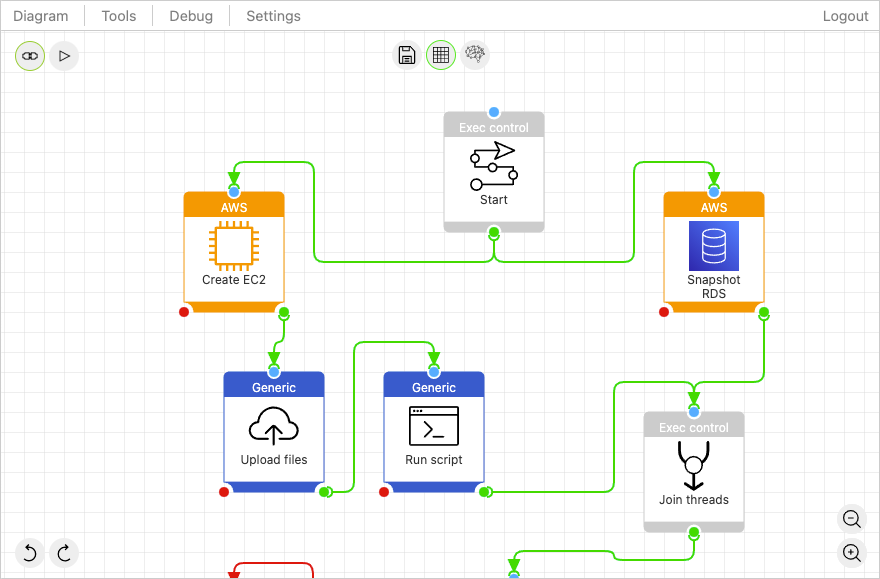
Simple by default, but without giving up on advanced features when required. Parallel execution of actions.
Combine actions of multiple cloud providers and other services in your blueprints
Let people see or edit your blueprints and get inspired by browsing other people's public blueprints
Drag and drop actions on the canvas and connect them however you want
Download your blueprints and run them offline using our free and open source CLI tool, without any external dependencies
Use the integration capabilities between our CLI tool and the web designer to create blueprints even faster and easier
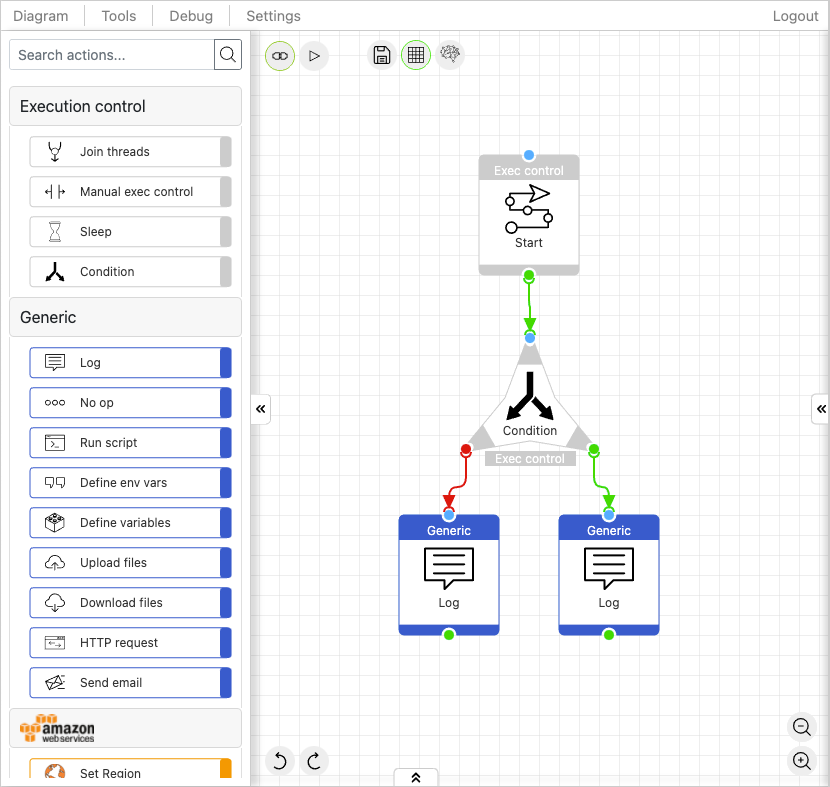
...connect them with links attached to their in/out ports, handle errors using the 'KO' port and successes using the 'OK' port. Manage results generated by the actions using variables, perform actions and control the flow execution using conditions.
Get Started Now!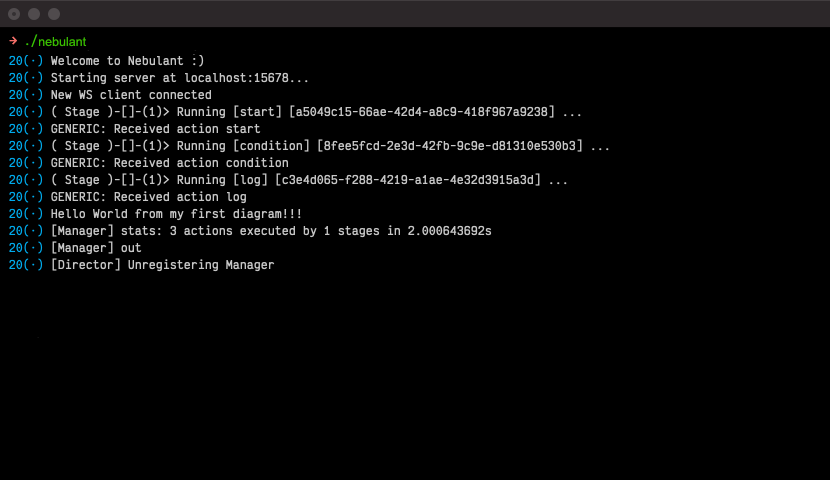
While creating blueprints you can get autocompletion features by connecting the web designer to our CLI tool, which you'd have previously executed in your machine in 'developer mode'. You can also live-run your blueprints while still working on them, just by hitting the 'run' button. Once the blueprint creation has been completed, you can export it as a standalone file (blueprint) and execute it with our CLI tool however you want, for example, from your CI/CD.
Get Started Now!Forget about coding clunky scripts and wondering about how to deploy them and if the target machine will have all required dependencies!
Create a blueprint by dragging actions from the providers list and connecting them. Drag as many actions as you want, there are no limits.
Run our CLI tool in server mode and let the Builder connect to it. You can then test-run your blueprint and debug it.
Save your blueprint as a file and run it wherever you want, for example, in your CI pipeline!